# Groupings
# Groups
View groups on a robust datatable.
To nagivate to Groups:
- Log into your PesaWay account (opens new window)
- On the Left Sidebar, click on Groupings
- On the drop down menu, click on Groups
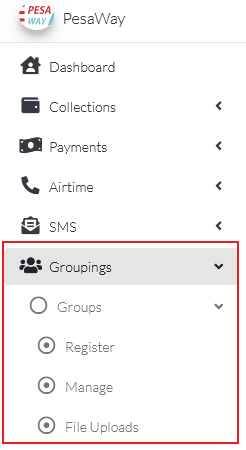
TIP
Change the number of groups displayed on one page using the Per Page dropdown
# Groups > Register
Register groups one at a time or in bulk through a file upload.
# Groups > Manage
View / Edit / Disable registered groups.
TIP
Filter / search groups using name, description or status
# Groups > File Uploads
View file uploads and download the files to view the contents
TIP
Filter / search file uploads using title or status
# Register Groups
DANGER
This process is only available to the Web User.
To register groups:
- Log into your PesaWay account (opens new window)
- On the Left Sidebar, click on Groupings
- On the drop down menu, click on Groups
- Click on Register
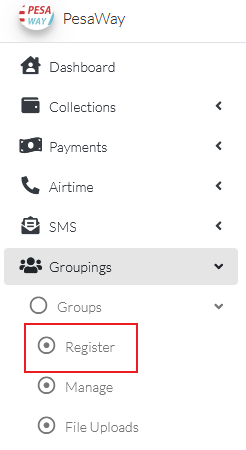
# Register Groups Individually
- While on Groupings > Groups > Register page, click on Register options field
- Select Individual
- Fill in Name.
- Fill in Description
- Click on Submit 🎉
# Register Groups in Bulk > Upload File
- While on Groupings > Groups > Register page, click on Register options field
- Select Upload File
- Click on Download Template. You should get a popup to save the template.
TIP
If you don't get a popup to save the file, please check your Downloads for the file. If no file was downloaded, check if your browser blocked popups from the site.
- Open the saved file and populate the contents, following the example given.
- Save the changes
- Upload the file either by dragging and dropping it on the Upload File section OR by clicking on the section to select the file.
- Click on Submit
NOTE: There is no approval required for registering groups.
# Group Contacts
View group contacts on a robust datatable.
To navigate to Group Contacts:
- Log into your PesaWay account (opens new window)
- On the Left Sidebar, click on Groupings
- On the drop down menu, click on Group Contacts
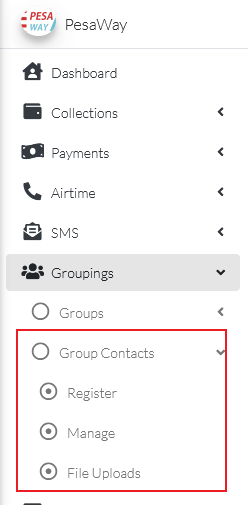
TIP
Change the number of group contacts displayed on one page using the Per Page dropdown
# Group Contacts > Register
Register group contacts one at a time or in bulk through a file upload.
# Group Contacts > Manage
View / Edit / Disable registered group contacts.
TIP
Filter / search group contacts using group name, first name, middle name, last name, email, phone number, status
# Group Contacts > File Uploads
View file uploads and download the files to view the contents
TIP
Filter / search file uploads using title or status
# Register Group Contacts
DANGER
This process is only available to the Web User.
To register group contacts:
- Log into your PesaWay account (opens new window)
- On the Left Sidebar, click on Groupings
- On the drop down menu, click on Group Contacts
- Click on Register
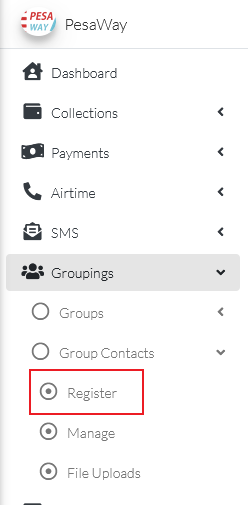
# Register Groups Contacts Individually
- While on Groupings > Group Contacts > Register page, click on Register options field
- Select Individual
- Select Group
- Fill in First Name(Required).
- Fill in Middle Name(Required).
- Fill in Last Name(Optional).
- Fill in Phone Number(Required).
- Fill in Email(Optional).
- Click on Submit 🎉
# Register Groups Contacts in Bulk > Upload File
- While on Groupings > Group Contacts > Register page, click on Register options field
- Select Upload File
- Click on Download Template. You should get a popup to save the template.
TIP
If you don't get a popup to save the file, please check your Downloads for the file. If no file was downloaded, check if your browser blocked popups from the site.
- Open the saved file and populate the contents, following the example given. Ensure the phone number starts with
'254 - Save the changes
- Upload the file either by dragging and dropping it on the Upload File section OR by clicking on the section to select the file.
- Click on Submit
NOTE: There is no approval required for registering groups contacts.